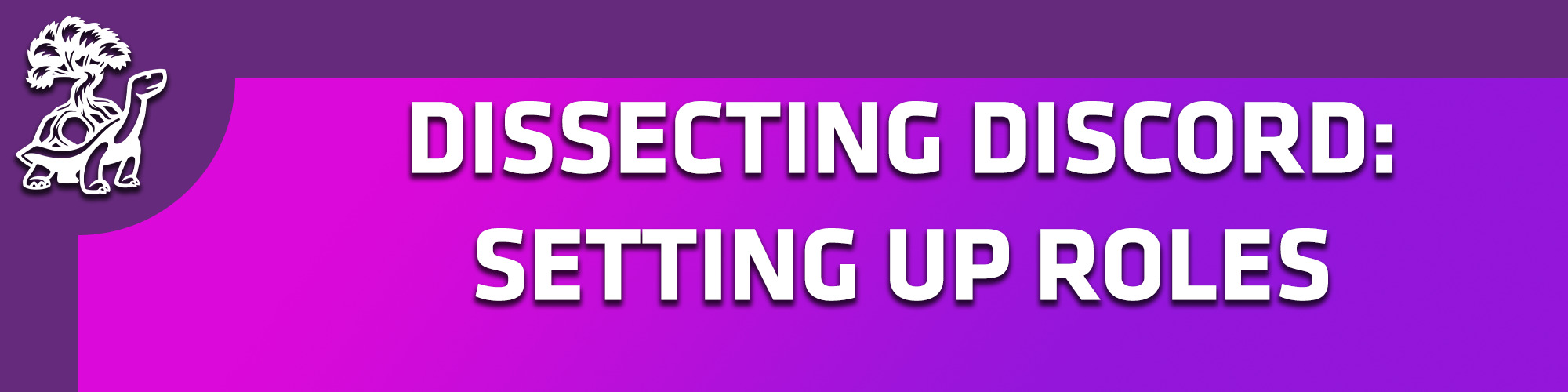Fifteen years ago, anyone launching an indie game would have needed to make a Facebook. Ten years ago, they’d need Twitter. Five years ago, they’d need Instagram. Today, every marketing expert in gaming is going to tell you to set up a Discord server for your upcoming indie titles, whether it’s a thoughtful adventure game, intense multiplayer action shooter or gorgeous 2.5 platformer. I’m Buddy Sola, Community Manager for Akupara Games and I’d like to welcome to the Dissecting Discord series, a smattering of short blogs to help indie devs set up their Discord servers for success. In the last installment, I went over the high-level, abstract value that you gain as a dev with an official Discord. In today’s, I’m going to outline my philosophy for using Roles in Discord to help you set your players up for success.
What is a Role?
Roles are labels that you can assign to players that provide a variety of functions in how to manage a server. Roles have three core functions:
- Roles can set permissions.
- Roles can be pinged.
- Roles can identify players.
Permissions allow you roles to perform differently in different sections of your Discord. In its most typical form, this means that you can set a role for “administrator” or “moderator” and then create a chat channel that only admins or mods have the ability to read. That said, the functionality is much deeper, more robust and more complex than that allowing you to, for instance, set up announcement channels that typical users can see but can’t post in; set up voice channels that typical users can join but can’t speak in; or prevent typical users from using inconvenient tags such as @here and @everyone.
Roles also allow you to selectively send alerts to players by role. Sending these alerts, which populate a little red “1” is colloquially known as a ‘ping’ because it’s a privileged alert built to draw special attention to a Discord users. Many Discord administrators will rely on @here and @everyone pings in order to alert users, but in turn many users have disabled the notification coming from @here and @everyone pings. This creates a problem for administrators. How do you send pings to players that they will actually be interested in rather than mute? Roles provide the perfect answer. By pinging based on role rather than using default pings, you can guarantee that your users get the alerts you want them to get. Moreover, if you include an apparatus to allow players to opt into and out of roles, you’ll give them the freedom to get alerted to the most important pings to them, opting into pings they want to see and out of pings they would otherwise ignore.
Finally, Roles allow users to categorically identify one another. By labeling your roles specifically, the value of the role might not come with the permission or the pings, but rather with the ability for players to understand who they’re talking to at a glance. For instance, many Discords include roles for preferred pronouns. This isn’t because there are pronoun-based channels or individuals want to ping users based on their pronouns, but solely as a way for a player to be able to identify at a glance the gender identity of the person they’re talking to. In a practical sense, you can also use this to help sort your server’s member list on the right side of the client. By putting devs, moderators or admins at the top of that list, you can quickly broadcast to your users when the most important members of the Discord are active. Additionally, by color coding roles correctly you can help users identify individuals at a glance. If purple is the color only moderators have and a user interacts with a new purple name, they will instantly understand the new name is a new moderator.
How do you use Roles?
In the Akupara Games Discord, we use roles for all three of their different functions, but with each set to a specific purpose or task. This creates a complicated web that we’ve built over time, but I’ll break it down piece by piece so you have a good understanding of how I approached adding Roles to the Akupara Discord.
The fundamental role in our server is @Gamer. This role is automatically applied (by a bot, which I’ll cover in a separate article) to everyone that joins the server. If you were to join the Akupara Games server today, you’d get the role “@Gamer” automatically. I call this the fundamental role because it’s the fundamental assumption that every user who enters the Discord will be a player interested in playing Akupara Games. This makes them a Gamer. This tag is useful, since if I ever need to announce something to the entirety of the server, such as a brand new game or that one of our games is launching, I can use the @Gamer role to hit everyone in the server with the ping for it. That said, this role gets used very rarely since it functions quite a lot like an @everyone or @here ping. Overuse will frustrate and ignore players.
Then, we have a series of Roles that are built mainly to be descriptive. @Content Creator and @Industry Professional don’t offer any special permissions, but it does allow users to better identify themselves to one another when they enter the Discord. If a user is a streamer, youtuber or podcaster, having the @Content Creator tag allows them to display that additional interest and skillset to other members of the Discord. It also means that if we have specific information for influencers, we can broadcast that information to this subset directly with a simple ping. For @Industry Professionals, it means we can ping folks in the games industry when questions along those lines arise. Our server has become a bit of a haven for indie game developers over the years as amateur devs start to release their first projects. As such, empowering those amateurs to ask questions of other professionals is a real benefit to the Akupara Games server.
After that, we have permissions-based roles, such as Admin, Moderator, and Staff. These roles have all the benefits of those above, but are also used to sequester off certain channels behind roles based permissions. Staff have access to confidential, privileged information, so giving them a channel where they can talk internally about projects without risking leaks is useful. Similarly, for any moderation or administrative issues that arise in the Discord, we have separate channels to discuss those matters away from the general user base.
Finally, we have a set of tags for our most well-known, active games, such as Mutazione, Gone Viral and GRIME. These tags allow players to opt in even further to important information and updates for those games in particular. If we have a new video going up, a new update to the game, or something more pressing to show off to players of those games, we can tag that game in particular. By using tags like @Mutazione rather than @Gamer I can make sure that I’m not bothering players who don’t care and I’m definitely attracting players who are most interested in the product.
There is certainly more to be said about Roles and we’ll be revisiting them a bit down the line when talking about other structural pieces of Discord. For now, I’d recommend thinking critically about the kinds of Roles your Discord could use, what sorts of permissions you want to set, what sorts of alerts you want to send and what sorts of identifiers you want to provide your users. Next time, we’ll be digging into channels and how the meat and potatoes of your Discord will look. If you want to take a look at the structure of the Akupara Games Discord yourself, feel free to join it!